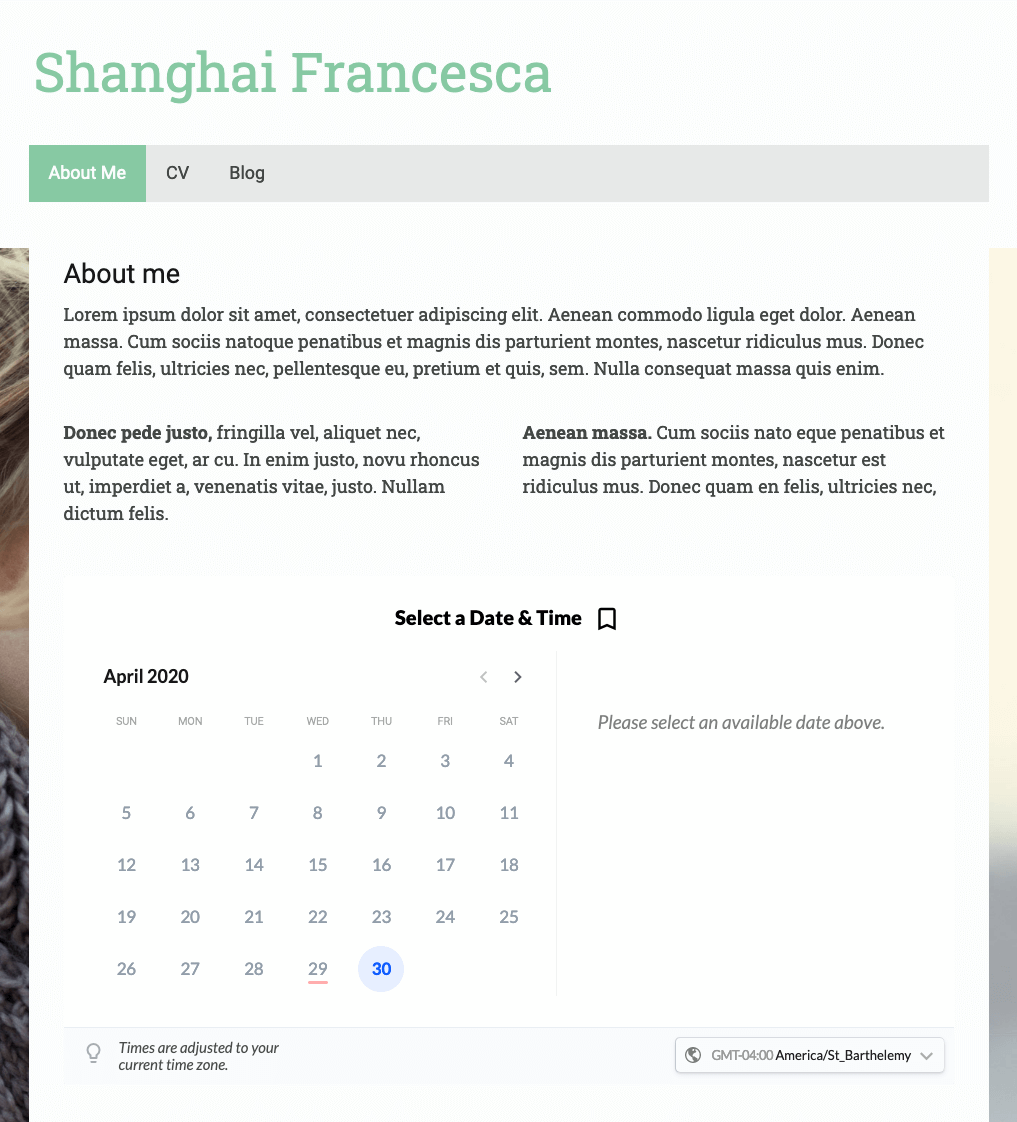Menu
more_horizHelp Center » Embedding on Your Website » Embedding in Jimdo
This is a guide to embedding your AppointmentThing booking calendar in a Jimdo website. After doing this, your clients will be able to easy schedule appointments with you from their browser!
Your first step is to copy the embed code from AppointmentThing - we've provided an easy guide here.
After you have the code copied to your clipboard, follow one of these guides for embedding in a page.


Hover over the section you would like to place your embed, and click the "Add Element" button.

In the popup that appears, click "More Elements and Add-ons"

Next, click "Widget / HTML"

Next, paste the code that you copied from AppointmentThing into the input, then click the "Save" button.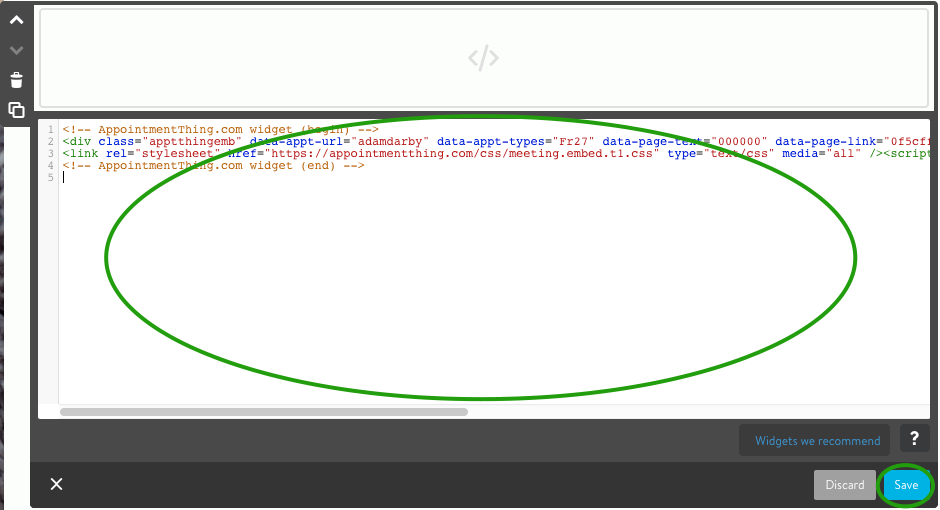
Your AppointmentThing booking embed will show up in the new area.

Click the "View mode" icon in the top navigation, and you'll be taken to a preview of the live site.

Click "Open Link" in the top navigation to go to the live site!